It’s obvious that security is very important when we use our computer or smartphone. On the Internet, you’ll find numerous tutorials about this, long and extensive texts about all the security protocols that you should follow to best protect yourself. We’ve talked often about this, so today we’re going to get into the details: below you’ll find 7 nuggets of security info that you can apply daily with little effort and that will save you lots of headaches.

1. Always browse outside your home by using Incognito mode
Once while travelling, I went to use the hotel’s public PC and came upon the open Facebook session of a previous guest. I’m not a troll and I don’t like to bother anybody, so I closed it without looking, but imagine instead the person after that tourist was somebody who wanted to mess around… Enough said.
Whenever you’re outside your home, use the browser’s incognito mode to save yourself the trouble. This includes PCs at colleges or universities, libraries, hotels or any public area and even your friends. Even if they are trustworthy, you can avoid somebody using your email account by mistake if you forget to click “logout,” for example.
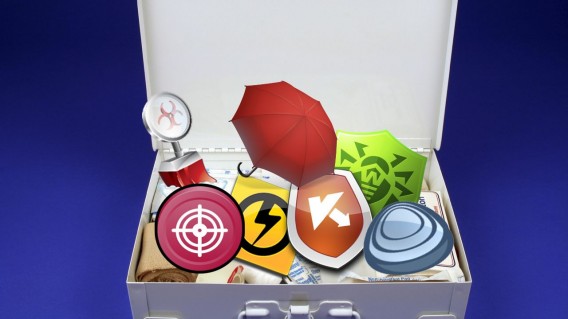
2. Don’t obsess over antiviruses
This point seems contradictory, but you’ll soon see why not. The issue is that when we buy a new computer, we tend to overprotect it with antiviruses, anti-spyware, etc., etc., etc. Don’t go too far with this! Remember that PCs with Windows 10 already come with their own antivirus software, and if you don’t like it, you can use another, but only one other!
Most current antivirus software (Avast, AVG, Panda…) includes protection for all kinds of threats, even in basic or free versions. Choose one and let it do its job, if it finds something strange, it will notify you. If you have a specific problem, there are many programs on the Internet for resolving it. If this happens, you can take action by installing specific solutions.

3. Don’t skip updates
Many programs often ask to be updated. This means they will take longer to start up but… isn’t it worth the wait? An updated program is one less way in for threats, so keep your favorite programs up-to-date and if they ask to be updated, don’t skip them, poor things! Besides, unless we’re talking about games, PC programs take only a few minutes to update. Get up, make yourself a coffee or get some fresh air, and when you return, your software will be ready.
In the case of Windows, it’s the same thing. Updates aren’t for pestering you, but to improve performance. The problem is that, unlike programs, when Windows updates it takes a while. To avoid losing time, program Windows 10 updates so they occur when you’re not using the PC.

4. Change your passwords often
Yes, I know it’s obnoxious to change info, but it’s not smart to use the same Gmail password that you had when you opened your account in 2004. I recommend that you change passwords for the main services you use every 6 months-1 year. In some cases, the platform itself forces you to do so, but others don’t.
In this case, use your favorite reminder service and calendar (Google Calendar, a program for to-do lists…) so they notify you to make these changes as regularly as you wish.
Also, use a passwords manager so you don’t forget anything. Google Chrome has its own password manager, but if you want extra security, use an external program. Here you have a selection of what we think are the top 5 passwords managers, choose the one that best suits your needs (for example, if you only use PC or if you use PC, mobile, tablet…).

5. Get used to backing up (almost) daily
I’m sure you work with several documents every day that would be a disaster if you lost. Even if you use offline programs such as Word and you have an external hard-drive, it’s never too much to create an online backup of every important file you need. Although there are many services, I’d stick with the two classics: OneDrive and Dropbox. Both, after installed on your PC, create a physical file on your system that uploads files to the cloud. So, whatever you want saved, you just have to put in that file, which is accessible from any connected device (such as your phone). Make a copy of important files every time you update them and you’ll avoid trouble in the future.
Although I also like Google Drive, its integration with PC isn’t so great. That’s why I only recommend Google for Photos. If you often take photos on your smartphone and you don’t want to lose them for anything in the world, this is the ideal service for you. Google Photos has many options worth knowing about, click here to see them all and learn to use this service in a few short steps.

6. Don’t pay just any way
How many times a month do you shop online? I do a few times, too many times, to tell the truth. That’s why you must be careful about how you pay. Never use dubious methods for payment and always choose Paypal, Google Wallet or, if paying with credit card, assure that this payment method includes a “payment gateway,” i.e. an intermediary between your card and the vendor, which makes sure your info can’t be directly accessed. Relax, this is clearly shown on online stores.
Avoid paying by banking transfer if possible, since if there’s an issue with your purchase it’s difficult to claim and depends on your bank, which typically will disregard it.
Are you buying and selling between individuals and the person insists you pay by banking transfer? If the amount is small and the person is trustworthy (for example, there is feedback on the website where you’re buying it), I would say it’s ok to risk, but on the other hand, you can encourage others to try Paypal, since it’s free between individuals and making an account is very simple: you only have to add your bank account (which you’ll never see).

7. Slam the door on Facebook, WhatsApp or email rumors
Surely you’ve believed an unfounded rumor on social media and shared it: doing so only creates noise and confusion. Sometimes they can even have serious consequences, you could ruin somebody’s life! Yes, sometimes photos of criminals shared on social media are just normal people. Their photos had the bad luck of falling into the hands of malicious people. Would you like that to happen to you?
Before sharing any status, post or image on Facebook or WhatsApp, especially if it’s alarmist, briefly check it using Google and, above all, use common sense. For example, before sharing the photo of a missing person, click on the original link, since, thankfully, often the person has already been found. And if the so-called info comes from an official organization, count to 10 and think… would an organization really use WhatsApp to spread info instead of their official channels?

Your daily security diet
The daily security advice in this article is like a healthy diet: it’s ok to skip a day, but if every day you slip up and eat junk food, you’ll be nourished by only pizza and pastries. So, try not to skip your daily security diet, with little effort you and your devices will stay protected and there won’t be any scam or virus to threaten your peace.




0 comments:
Post a Comment